Dies ist eine alte Version des Dokuments!
Inhaltsverzeichnis
Frequently asked Questions
HOWTO create a new course/modul in the Electures-Portal
Send an E-Mail to electures@informatik.uni-freiburg.de with the following details:
- Module (course) name as listed in the Vorlesungsverzeichnis : i.e. Algorithmentheorie , this will be used to synchronize the Electures-Portal with LSF.
- Semester: i.e. WS2008/09 or SS2009 for the Semester (is probably current semester).
- Chair: i.e. Algorithmen & Datenstrukturen
- Name of the professors giving this course, i.e. Prof. Dr. Susanne Albers, Prof. Dr. Thomas Ottmann (give at least the name of the professor)
- Name of the directory on the server (under /scratch/lectures), i.e. Algorithmentheorie or MST/FestKoerperPhysik/
- Filesystem-Group putting the files in the eLectures-Portal, i.e. group faw-pult-doz (you will need to be a member of this group to upload files directly to the server)
- Useraccount(s) of the user(s) creating the entries on the Electures-Portal (electures-portal-account). I.e. myelecturesaccount . More specifically we need
- the login names of the Hiwis uploading the material ( Modul administrator role )
- the login name of a responsible member of the staff ( Community owner role ; which will for example be able to allow foreigners access to the module contents)
You can copy/paste the following snippet in your email:
Please create a new Electures-Module for me, using the following details:
Course Name:
Semester:
Chair:
Professors:
Name of the directory:
Filesystem-Group:
Role „Modul Administrator“ User(s):
Role „Community owner“ User(s):
The Server to access the filesystem is portal.informatik.uni-freiburg.de . You should be able to mount this with the windows explorer as a Net-Drive: \\portal.informatik.uni-freiburg.de\lectures\ . If that's not possible with your FAW Account, please contact your local system administrator.
Why is a responsible staff member needed for creating a new module?
The responsible person will be in charge to answer requests from guests or students not beeing a member of the module. Usually hiwis are not able to answer these requests and they are only in charge for one semester wheras staff members usually stay longer than that. See also
(verlinken mit applying for group membership!).
HOWTO make a Bug Report
If you found a Bug in the current Electure-Portal or if you think there is an important feature missing, here is a guide which should help you understand how to make a good Bug Report. There are only a few steps that need to be done in order to make a Bug report:
- Creating a User-Account in the Bug Tracker
- Logging in to the Bug-Tracker
- Creating a Bug Report
Before entering a Bug report, please first read through the Frequently asked Questions and existing bug reports. Read it all very carefully. Developers get annoyed by duplicate Bug reports.
Creating a User-Account in the Bug-Tracker
First of all, you need to create an Account in the Bug Tracker.
The following images illustrate the process of registering at the Bug Tracker:
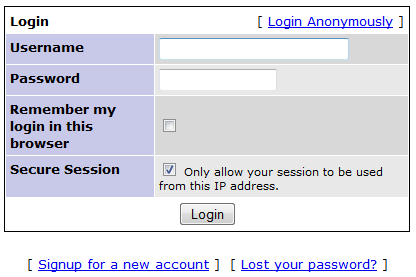 From the first Page, click on Signup for a new Account.
From the first Page, click on Signup for a new Account.
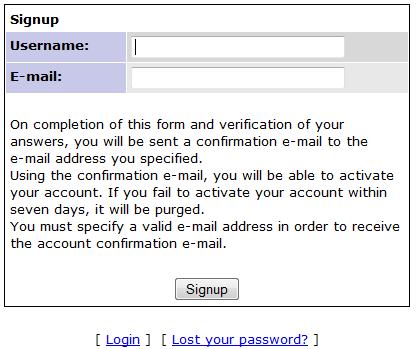 Fill in all the required details (choose a username you won't forget) and pay attention to specify your correct E-Mail address.
Fill in all the required details (choose a username you won't forget) and pay attention to specify your correct E-Mail address.
 You will see a result similar to this after filling up the form. You now have to wait for a confirmation E-Mail which will be sent to the E-Mail address you specified when registering.
You will see a result similar to this after filling up the form. You now have to wait for a confirmation E-Mail which will be sent to the E-Mail address you specified when registering.
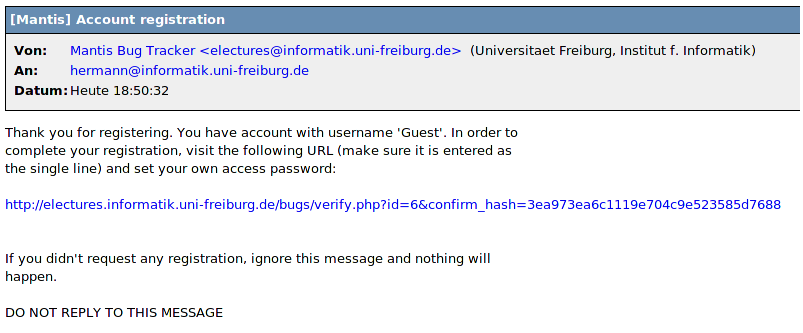 After receiving the E-Mail click on the confirmation link.
After receiving the E-Mail click on the confirmation link.
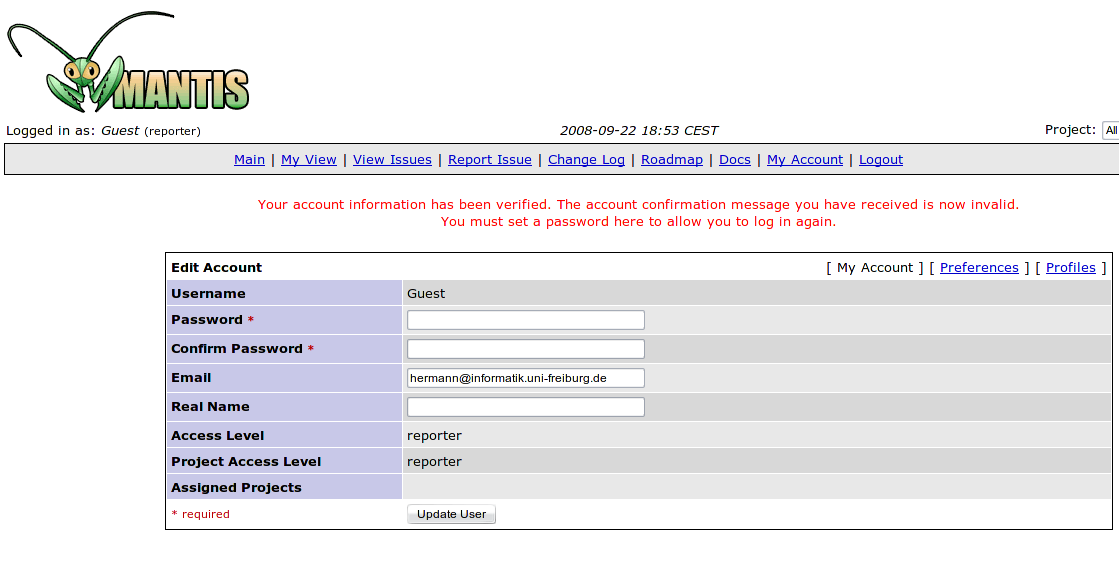 You will get redirected to the confirmation page and asked to fill out some more details for your useraccount.
You will get redirected to the confirmation page and asked to fill out some more details for your useraccount.
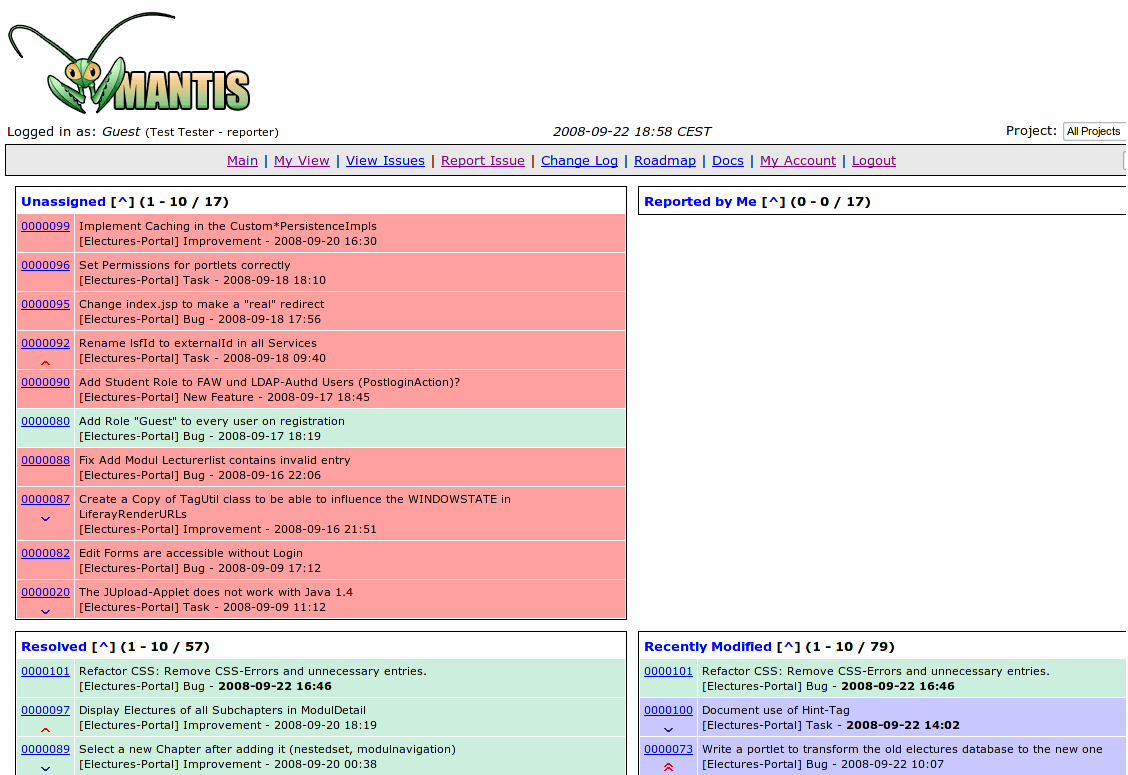 After the registration you can login with your userdetails.
After the registration you can login with your userdetails.
Logging in to the Bug-Tracker
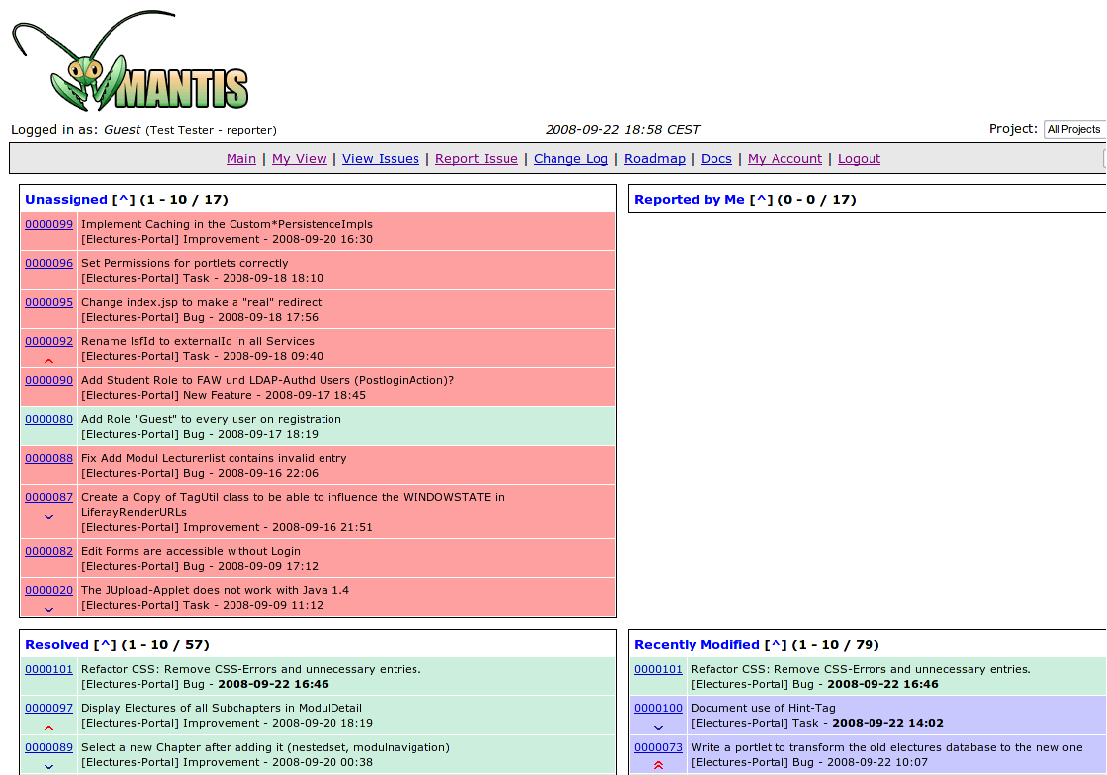 After logging in with your username and password , you will see all Bug reports that are currently open.
After logging in with your username and password , you will see all Bug reports that are currently open.
Creating a Bug Report
Before creating a new Bug report, make sure that the problem or missing feature you want to report is not already reported. So please look carefully through existing Bug reports and the Frequently asked Questions.
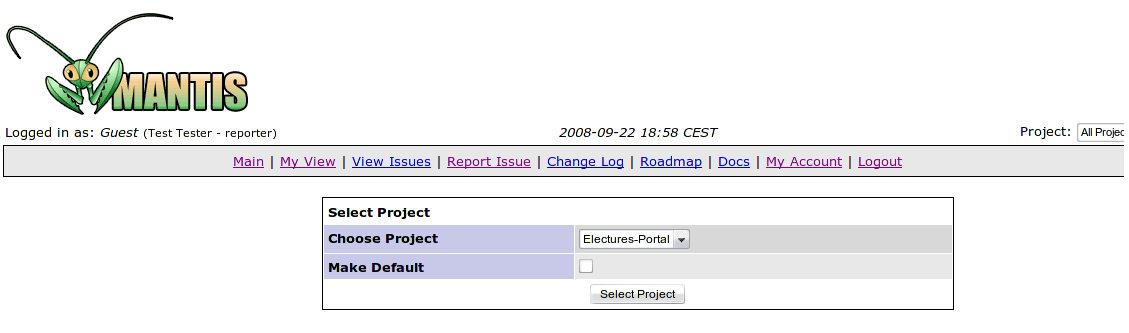 To create a Bug report click on Report Issue. You will be shown the form above. Select Electures-Portal as Project and click on Select Project.
To create a Bug report click on Report Issue. You will be shown the form above. Select Electures-Portal as Project and click on Select Project.
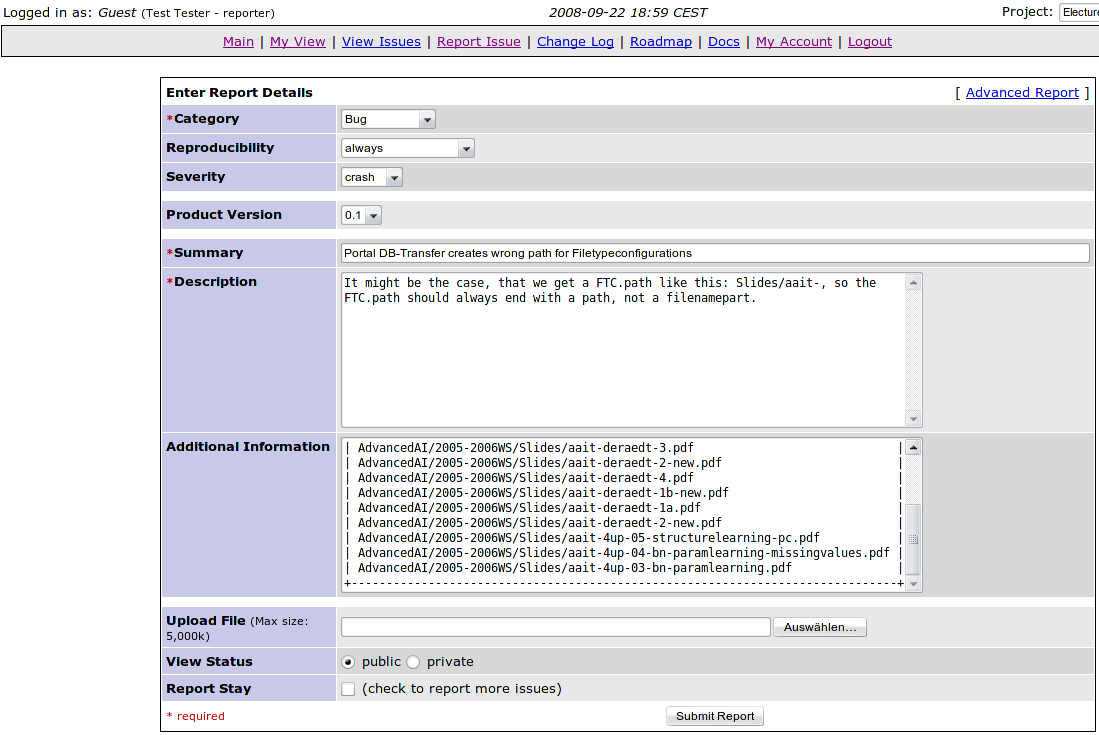 Then fill in all the details that are necessary to understand your Bug report.
First select a category: Choose Bug for errors you found. Select Improvement for anything that should be done better that is neither an error, nor a new feature. Select New Feature for any new features you want to see in new versions of the portal. Task should not be used by end-users. Please fill in all other fields very carefully, and choose Summary and Description wisely. Then click on Submit Report.
Then fill in all the details that are necessary to understand your Bug report.
First select a category: Choose Bug for errors you found. Select Improvement for anything that should be done better that is neither an error, nor a new feature. Select New Feature for any new features you want to see in new versions of the portal. Task should not be used by end-users. Please fill in all other fields very carefully, and choose Summary and Description wisely. Then click on Submit Report.
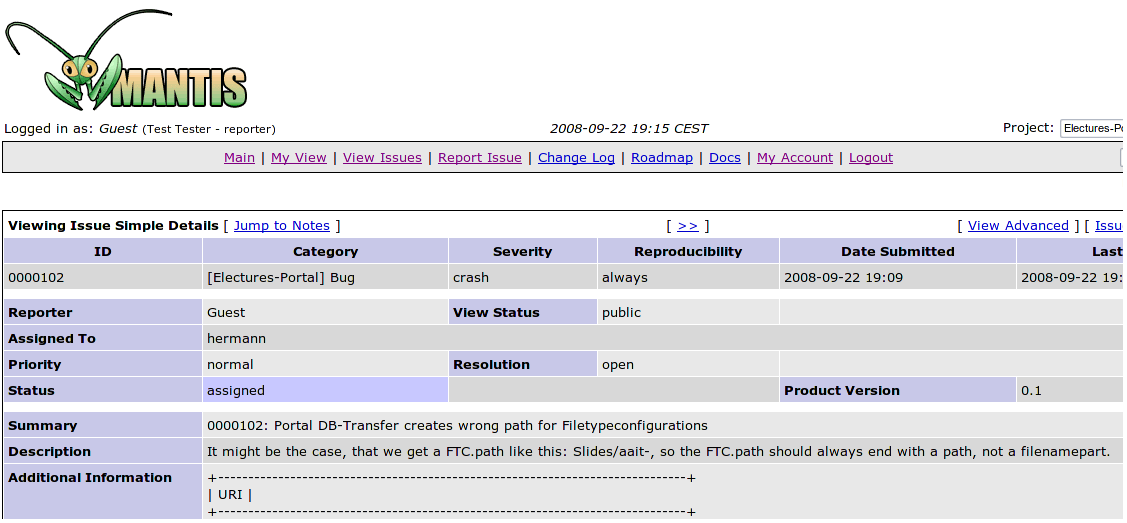 When a developer was assigned to your report you will see this in the report details.
When a developer was assigned to your report you will see this in the report details.
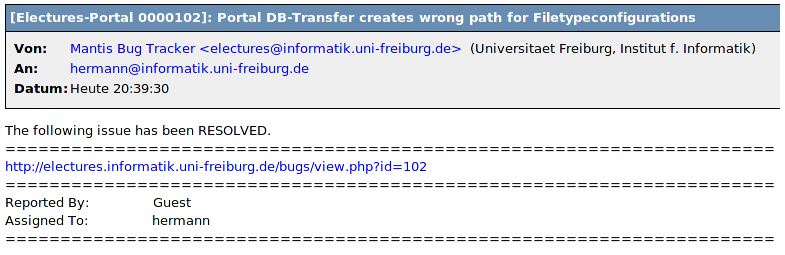 When your report has been successfully processed, you will get an E-Mail stating this.
When your report has been successfully processed, you will get an E-Mail stating this.