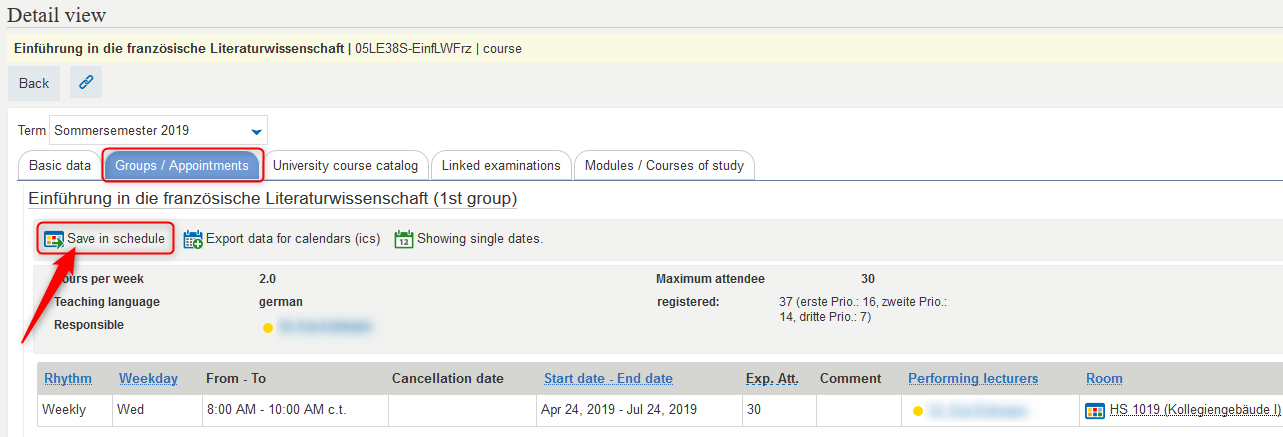Inhaltsverzeichnis
Schedule and pre-booking of courses for schedule
German Version: Stundenplan und Vormerkung von Veranstaltungen für Stundenplan
'My Studies' → 'Schedule': Here you can see
- saved and booked courses, if dates are already available
- dates of the registered examinations (graded/non-graded), if already available
- possible scheduling conflicts
You can pre-book courses for the schedule regardless of course enrollment, e.g. before the enrollment starts.
Hint: After the course catalog is made public and courses are bookable, you can start planning your semester. You can save courses in your schedule and book courses during the respective booking period. Please note that the faculties and institutions publish the courses´ dates at different times. Please contact the respective faculty/institution to receive more information.
Video tutorial for Planner Of Studies & Schedule <German Version>
Schedule
- Pre-booked as well as enrolled courses can be found under 'My Studies' → 'Schedule'.
- Initially, the current week will be displayed.
- You may switch to another semester
- or also from 'Week choice' to 'term view' to see all events, examinations and work during that semester.
- 'More display options´ allows you to, among other things, set the calendar to include Saturday and Sunday.
- Under ´Export data for calendars (ics)´, you can export the events to your calendar.
- Please note the legend at the bottom of the page.
- By clicking on any of the days, you can make the view larger and by clicking on it again, you will return to the weekly view.
- By moving your mouse over a course/examination/other work, you can see the details in an easily legible form. Clicking on the title leads you to the detail view.
Pre-booking of courses for schedule
- To save a course, search for a desired course through 'Search for courses', 'Show university course catalog' or the 'Planner Of Studies' and click on the magnifying glass symbol to reach the detail view.
- On the detail view page, click on the 'Groups / Appointments' tab and then select 'Save in schedule'.