Dies ist eine alte Version des Dokuments!
Inhaltsverzeichnis
> Planner Of Studies
German Version: Studienplaner
The planner of studies provides an overview of courses, examinations and academic achievements that you will have to complete during your studies.
In this article you will learn
- what the planner of studies offers you in the course of your studies,
- which display methods are available,
- how the planner of studies is structured.
What is the study planner?
- Overview of assessments to be completed during your course of studies: older examination regulations may not be complete. Contact the respective coordinator in case of questions
- Register for courses or withdraw from a course (within the accepted time frame). Please note that not all institutions are using this function for registering for courses.
- Note: If you do not see the deadlines for enrollment or if you have further questions about enrolling in courses, please contact the relevant program coordinator.
- Continue to → How to enroll for courses
- It is only possible to register for examinations if your program of studies has been registered for the HISinOne function.
- Check here if the exam administration of your study program is done in HISinOne → Which Programs of Study Use HISinOne?
- Continue to → how to enroll for examinations and non-graded works
How do I find the study planner?
- You can find the study planner from the start page by selecting „planner of studies with module plan“ or through the menue, via „my studies“. Please note that showing subsections can take time in the case of complex examination regulations.
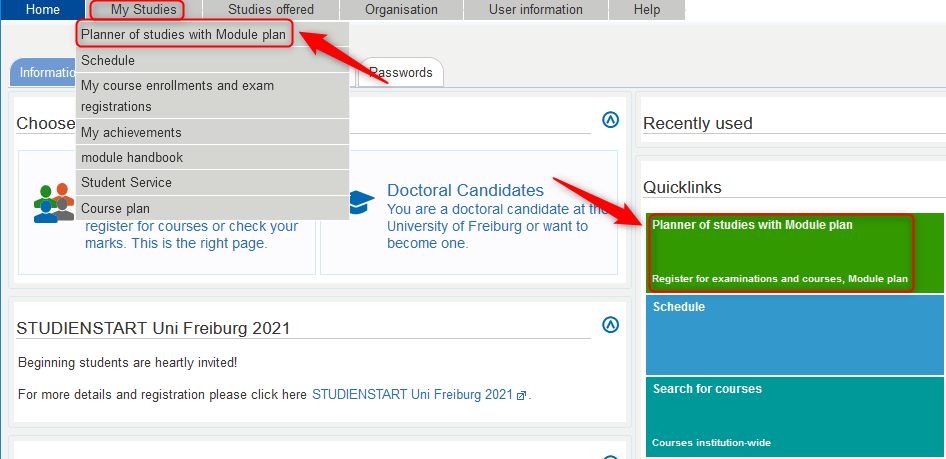
- If you are or were enrolled in several programs of studies, you will have to select the program of study for which you want to access the study planner.
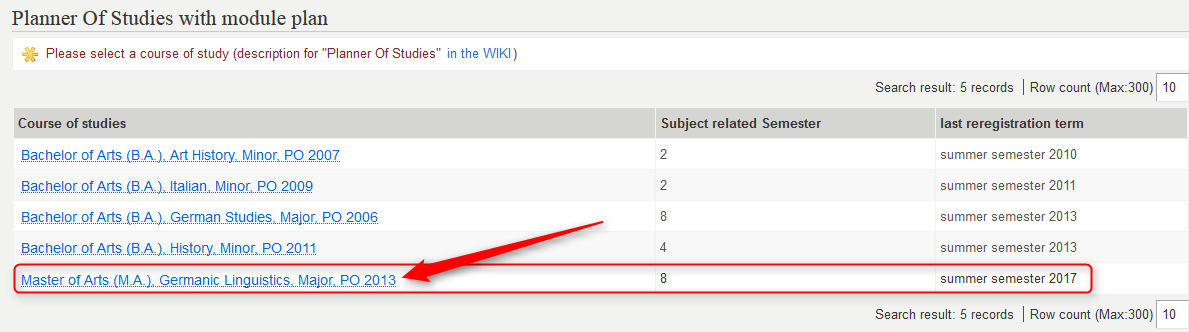
Display of structure of examination regulations
- Display of structure of examination regulations
- Your program of studies and examination regulations will be displayed.
- Make sure that the correct term is selected.
- You can enable or disable view of courses, examinations structure, or examinations.
- You can show or hide a structure with all modules, module elements, and courses. Please note that showing complex structures can take time.
- You can change the display to module plan.
- The standard setting shows modules.
- If you show content at a lower level, courses are displayed.
- By selecting a course title, you access details of the course. (learning goals, prerequisites, etc.)
- If you can see date, location, and teaching staff, the course is taking place in the selected term. Note: It can happen that no such information is shown even if a course is taking place in the selected term.
- If elements (e.g. courses) have an arrow symbol, going in two directions, these elements are multiply attributed.
- Under „actions“ you can register for courses within the time frame for registration. Instructions on registering for courses can be found under „study planner“ - „registering for courses“.
- In the „status“ column you can see courses you have registered for. Under modules and module elements you will see that an assessment has been started or is existing as soon as you have registered for one of its courses.
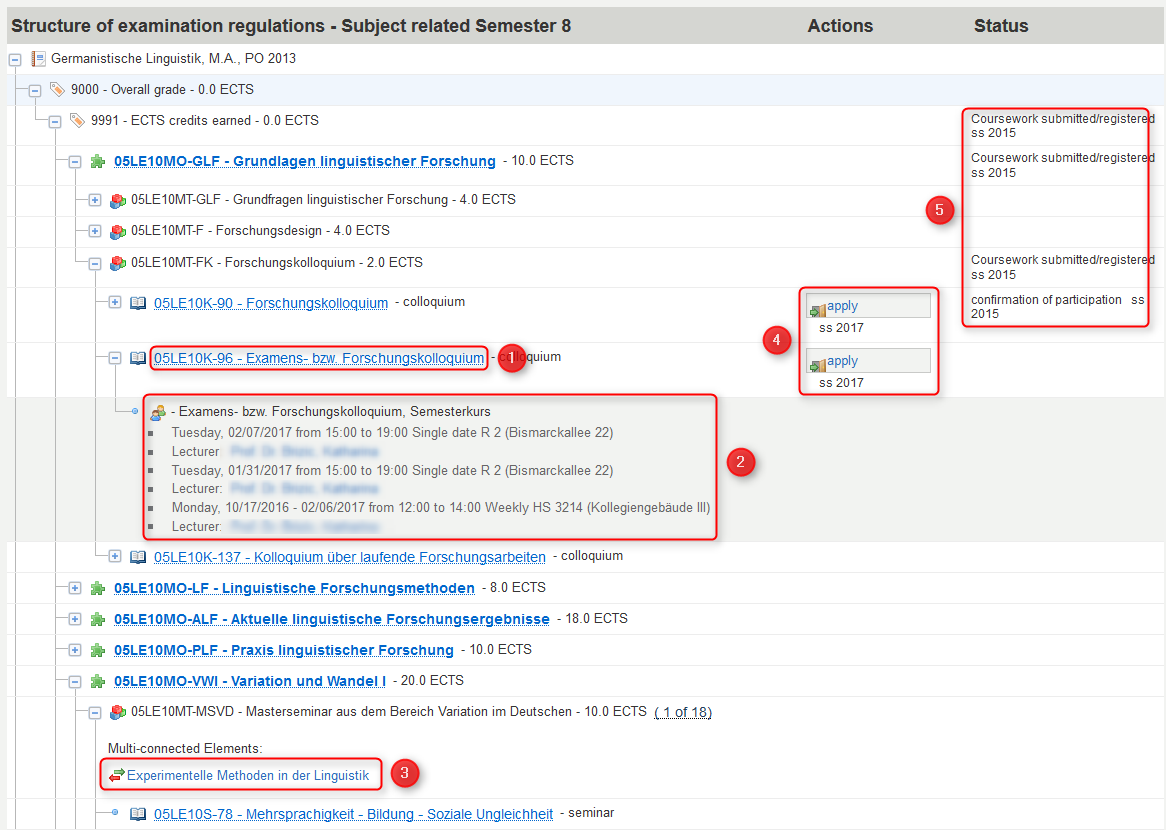
- The global account (always as last element) is for courses that are not part of your program of studies.

Legend
 Prüfungsordnung
Prüfungsordnung Konto (z.B. für Pflicht- und Wahlpflichtbereiche, Ergänzungsbereiche etc.)
Konto (z.B. für Pflicht- und Wahlpflichtbereiche, Ergänzungsbereiche etc.) Modul
Modul Modulteil
Modulteil Veranstaltung
Veranstaltung- Gruppe (im jeweiligen Semester geplante Veranstaltung, auch mehrere Gruppen z.B. bei Übungen)
 Mehrfach zugeordnetes Element (Veranstaltung, Modul, …)
Mehrfach zugeordnetes Element (Veranstaltung, Modul, …)- Veranstaltungsgruppe (fasst Veranstaltungen zusammen, von denen nur eine zu belegen ist)
- belegen (erscheint sobald/solange der Belegungszeitraum aktiv ist)